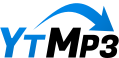In the fast-paced world of online content, where attention spans are fleeting and competition is fierce, standing out on platforms like YouTube has become an art form in itself. Enter YouTube Shorts—an exhilarating feature that captures the essence of bite-sized videos, offering creators a golden opportunity to showcase their skills and ideas in just a few captivating seconds. But wait! Before you hit that record button or unleash your creativity, there’s one crucial element that can make or break your Shorts: the thumbnail. Think of your thumbnail as the cover of a book; it’s the first impression that draws viewers in or pushes them away. In this article, we’ll dive into the art of crafting eye-catching thumbnails for your YouTube Shorts, exploring tips, tricks, and best practices to help your content shine in a crowded digital landscape. So, grab your creative hat and let’s unlock the secrets to thumbnail mastery!
Understanding the Importance of Thumbnails for YouTube Shorts
When it comes to YouTube Shorts, having a compelling thumbnail can truly make or break your content. Thumbnails act as the first impression for viewers—they’re the eye-catching visuals that can spark curiosity in just a split second. Think of a thumbnail as the cover of a book; if it’s dull, folks are likely to skip over it, but a vibrant, engaging design pulls them in. YouTube now provides the capability to choose a custom frame from your video as a thumbnail, which is a fantastic feature to showcase a pivotal moment or highlight a fun element. Pairing this feature with the new text and filter tools allows you to enhance your thumbnail significantly, giving it that extra pizzazz needed to stand out in an ocean of content.
Notably, the flexibility to edit your thumbnail post-upload is a game changer. Imagine this: you’ve got a great video but the thumbnail isn’t doing it any justice. With just a few taps on the YouTube mobile app, you can dive back into the editing process. Navigate to your channel, find the Shorts tab, and in the corner you’ll see those three little dots—tap them, and voila! You’re back in the editing screen to refresh your thumbnail using a different frame or to add new text and graphics. This ability not only saves you from feeling stuck with a lackluster thumbnail but also empowers you to tweak your presentation in ways that resonate with your audience.
| Thumbnail Aspect | Importance |
| First Impression | Grabs viewer’s attention |
| Custom Frame | Showcases the best part of your video |
| Editability | Allows adjustments for better engagement |
| Text Tools | Adds clarity and context |
Leveraging YouTube’s Enhanced Editing Tools for Custom Thumbnails
When you’re diving into the world of YouTube Shorts, one of the standout features that’s often overlooked is the ability to refine your thumbnails. Initially, when you upload a short, you can select a frame from your video to serve as the thumbnail. But here’s where it gets exciting—YouTube has recently introduced tools that let you jazz up those thumbnails with text and filters. It’s like adding sprinkles to a cupcake; it makes your content pop and invites viewers to click play. Imagine your thumbnail being more than just a still image—now it can convey emotion and context, giving potential viewers a taste of what they can expect. Don’t be shy; use bold colors and catchy phrases that resonate with your theme!
But wait, there’s more! If you find that your initial choice doesn’t quite fit the vibe anymore, you have the power to edit your thumbnail post-upload. Just head over to your channel via the YouTube mobile app, tap on the Shorts tab, and look for the three dots in the corner of your short. A simple click on “Edit” brings you back to that familiar screen where the fun begins again. You can pick a new frame, slap on fresh text, or even spice it up with graphics that capture attention. Think of it as hitting the refresh button on a classic song—sometimes, a new twist is all you need to reignite interest! Here’s a quick look at some options for enhancing your thumbnails:
| Editing Options | Benefits |
|---|---|
| Choose New Frame | Showcases different highlights from your short |
| Add Text | Highlight key themes or messages for better engagement |
| Apply Filters | Enhances visuals and sets the tone of your content |
| Incorporate Graphics | Makes the thumbnail more dynamic and appealing |
Taking full advantage of these tools not only elevates the quality of your content but also increases the chances of captivating your audience. Don’t just settle for the default looks; embrace creativity and let your thumbnails do the talking!
Tips for Selecting the Perfect Frame to Capture Viewer Interest
When it comes to selecting that perfect frame for your YouTube Shorts thumbnail, think of it as picking the lead actor for a blockbuster movie. You want a frame that not only stands out but also tells a story—something that grabs attention faster than a cat video scrolls by! Start by choosing a vibrant moment in your video that embodies the essence of your content. It could be a surprising expression, an action shot, or even a beautiful visual—anything that sparks curiosity. Remember, thumbnails are your first impression. You could even think of it as your shop window; would you want it stocked with dusty goods or eye-catching displays?
Once you’ve locked in on a frame that you like, harness the power of YouTube’s editing tools. YouTube now allows you to customize your thumbnails with text and filters, transforming your chosen frame into a masterpiece. Here are some tips to amplify viewer interest:
- Text Overlay: A catchy phrase or bold title can do wonders. Think “5 Hacks!” instead of a mere “Hacks.”
- Color Contrast: Use colors that pop against the background. High contrast can turn heads faster than a low-budget horror movie!
- Emotion Expression: Choose frames that convey strong feelings—whether it’s joy, surprise, or even confusion. Our brains are wired to respond to emotions.
In a nutshell, your thumbnail should be appealing and encapsulate the spirit of your content in just a glance. So go ahead; unleash your creativity and let those frames shine!
Maximizing Impact with Engaging Text and Graphics on Thumbnails
To truly grab your audience’s attention, it’s essential to combine eye-catching graphics with engaging text on your YouTube Shorts thumbnails. Think of your thumbnail as the storefront window of a bustling shop – it must be appealing enough to entice passersby to come in and explore further. By utilizing bold colors, striking images, and dynamic fonts, you can create a visual feast that resonates with viewers. Don’t underestimate the power of adding text to your thumbnail. A catchy phrase or intriguing question can spark curiosity and make them want to click. For instance, phrases like “You Won’t Believe This!” or “Watch What Happens Next!” engage viewers and make them feel like they’re missing out if they don’t click.
Now, let’s talk about the flexibility YouTube offers in editing your thumbnails. You know that exciting moment when you’ve finally settled on a killer thumbnail only to realize later that you could enhance it even further? Well, YouTube has your back! If you ever change your mind about a thumbnail, just head over to your channel via the YouTube mobile app, navigate to the Shorts tab, and tap those three little dots in the upper right corner of your chosen short. This simple action lets you tap on the pencil icon, allowing you to refresh your thumbnail with new frames and updated text or graphics. This means you can continually maximize your impact, ensuring your content stays relevant and enticing.
| Thumbnail Elements | Tips for Impact |
| Bright Colors | Draw eyes to your thumbnail with vibrant shades. |
| Dynamic Images | Use action shots that convey movement and energy. |
| Textual Hooks | Craft phrases that provoke curiosity or excitement. |
Q&A
### Q&A: Mastering YouTube Shorts – Crafting Eye-Catching Thumbnails
Q1: Why are thumbnails important for YouTube Shorts?
A1: Thumbnails are like the book covers of your YouTube Shorts; they’re the first impression viewers get. An eye-catching thumbnail can significantly increase the chances of someone clicking on your video. It’s all about clicking that magic button in their brains that says, “I need to see this!” A good thumbnail not only captures attention but also gives viewers a sneak peek into the content, enticing them to watch.
Q2: How can I select a thumbnail for my YouTube Short?
A2: When you upload your YouTube Short, you have the option to choose a custom frame from the video itself as your thumbnail. This is a great way to highlight a striking moment or expression that captures your audience’s interest right away. Think of it as selecting the juiciest piece of fruit from a platter—the idea is to pick the one that stands out!
Q3: What new features does YouTube offer for editing thumbnails?
A3: Recently, YouTube rolled out some nifty features that allow you to enhance your thumbnails further. You can now use text and filter tools to add that extra pop! Want to throw in a catchy phrase or a filter to spruce things up? Go for it! This level of customization can really help your thumbnail stand out in a sea of content.
Q4: Can I edit my thumbnail after uploading my YouTube Short?
A4: Absolutely! YouTube makes it easy to go back and tweak your thumbnail even after your Short is live. Just hop onto the YouTube mobile app, navigate to your channel, and head to the Shorts tab. Tap the three dots in the top right corner of your Short and select ‘Edit.’ You can then use the pencil icon to create a brand new thumbnail with a different frame, or even add fresh text and graphics. It’s like having a second chance to impress!
Q5: What should I keep in mind while creating a thumbnail?
A5: Keep it simple yet striking! Use bright colors, bold fonts, and eye-catching images. It’s crucial to convey what your video is about instantly. You want viewers to feel compelled to click. Also, consistency is key. If your channel has a theme or branding, try to maintain that across your thumbnails for a cohesive look.
Q6: Do you have any tips for making my thumbnails more engaging?
A6: Sure thing! Think about using emojis or expressive faces—they draw attention! Also, experimenting with contrasting colors can make your text stand out. You could say it’s like wearing a bright jacket in a crowd; it certainly makes you more noticeable. And don’t shy away from testing different styles to see what resonates best with your audience!
By mastering the art of thumbnail creation, you can elevate your YouTube Shorts and potentially increase your viewer engagement significantly. So, get creative and happy crafting!
In Conclusion
And there you have it! Mastering YouTube Shorts is all about grabbing attention, and an eye-catching thumbnail is your ticket to standing out in a sea of content. Remember, don’t just settle for the automatic frame YouTube offers—take advantage of those cool editing options available right on your mobile app! You can enhance your thumbnail even after you’ve uploaded your Short, letting you keep your visuals fresh and relevant.
So next time you upload a Short, think of your thumbnail as the front cover of a book; it needs to lure viewers in. With custom frames, engaging text, and creative filters at your fingertips, the power to create something captivating is all yours. Now, go ahead and experiment with your thumbnails; the right tweak could be the difference between a scroll and a click! Happy creating!