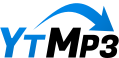In the fast-paced world of social media, where attention spans flutter like butterflies, mastering text-to-speech (TTS) can be your secret weapon for creating captivating YouTube Shorts. Imagine crafting a quick, snappy video that not only grabs your viewer’s attention but also communicates your message effectively—TTS is the key to making that happen. Whether you’re sharing tips, telling a story, or promoting your brand, the right voiceover can breathe life into your text, making it more engaging and accessible. In this article, we’ll dive into how you can harness the power of text-to-speech technology, transforming your short videos into dynamic pieces of content that resonate with your audience. Ready to level up your YouTube Shorts? Let’s get started!
Mastering the Text-to-Speech Feature in YouTube Shorts
To effectively incorporate the text-to-speech feature in your YouTube Shorts, you first need to navigate through the app with ease. Start by recording your footage or uploading an existing video to the Shorts camera. Once your video is in place, tap the tick mark to proceed to the editing screen. Here, you’ll have the chance to add text that enhances your storytelling—consider positioning it thoughtfully on the screen, as placement can significantly affect the viewer’s engagement. As you’re adding your text, keep an eye out for an exciting icon lighting up in the top left corner. This is your cue to explore the text-to-speech functionality!
Once you’ve entered your text, just a click on that glowing icon reveals an array of voice options—four in total! This feature is a game-changer, transforming your written words into spoken dialogue that can elevate the overall viewing experience. It’s incredibly user-friendly; simply select the voice you like best (trust me, experimentation can lead to delightful surprises). When you’re satisfied with how it sounds, watch as your Short comes alive through the seamless blend of text and vocal expression. Don’t underestimate the power of voice in your Shorts—it’s like adding the perfect soundtrack to a movie!
| Voice Option | Style | Ideal For |
|---|---|---|
| Voice 1 | Warm and Friendly | Personal Stories |
| Voice 2 | Dynamic | Exciting Announcements |
| Voice 3 | Calm and Soothing | Guided Tutorials |
| Voice 4 | Energetic | Events and Promotions |
Creating Engaging Visuals: Positioning Text for Maximum Impact
Creating captivating visuals in your YouTube Shorts can elevate your content significantly, especially when positioning text effectively. When you’re in the YouTube app, after filming or uploading your video, don’t just throw text onto the screen haphazardly. Instead, think about the flow of your content—the text should complement the visuals and guide the viewer’s eye. Play around with positioning; placing text in a corner might work for some clips, while centering it could add emphasis in others. Use contrast to your advantage! Light text on a dark background or vice versa can make your words pop. Remember, it’s not just about the words; the way they’re displayed plays a crucial role in how they’re received.
Once you’ve set the stage with your text, activating the text-to-speech feature can bring your visuals to life. By selecting the speech button, you can choose from various voices that can narrate your text—adding an additional layer of engagement for your audience. Imagine transforming what could be a plain video into a dynamic presentation! Think about how you want your viewers to feel when they hear your content. Are you going for fun, serious, or perhaps something quirky? Tailor your voice choice to match the mood and make your video memorable. Check out this quick table for reference on voice types you might use:
| Voice Type | Ideal For |
|---|---|
| Energetic | Fun, upbeat videos |
| Calm | Relaxing, meditation content |
| Professional | Informative, tutorial videos |
| Quirky | Creative, comedic shorts |
By considering both text positioning and voice selection, you’ll not only capture your audience’s attention but keep them engaged and wanting more!
Choosing the Right Voice: Finding Your Perfect Sound
When you dive into creating engaging YouTube Shorts, choosing the right voice for your text-to-speech feature can make a world of difference. It’s like finding the perfect soundtrack for your favorite movie—too bland, and it falls flat, but just right, and it elevates the entire experience. Start by exploring the available voice options directly within the YouTube app. You’ll notice a few distinct choices, so ask yourself: What vibe are you going for? Do you want a friendly, conversational tone, or something more professional and crisp? A voice that feels authentic to your content will resonate better with your audience, making it essential to experiment before settling on one. It’s more than just sound; it reflects your brand’s personality!
Let’s break it down a bit. Here are some factors to consider when picking your ideal voice:
- Audience Appeal: Who are you trying to reach? Select a voice that matches the preferences of your target demographic.
- Tone and Energy: Think about the emotional undertone of your content. Is it light-hearted, serious, or educational? Make sure the voice conveys that energy.
- Clarity and Pronunciation: A clear voice is crucial, especially if you’re conveying complex information. Avoid voices that mumble or mispronounce words.
- Consistency: If you’re creating a series of Shorts, consistency in voice helps establish your brand identity.
| Voice Type | Best For |
|---|---|
| Friendly | Casual Content |
| Professional | Informative Videos |
| Dynamic | Enticing Promotions |
| Warm | Personal Stories |
Enhancing Accessibility: Why Text-to-Speech Matters for Your Audience
Text-to-speech functionality is a fantastic way to broaden your audience’s engagement, and it plays a pivotal role, especially in the lively world of YouTube Shorts. By incorporating this feature, you’re not only making your content more inclusive, but you’re also tapping into a growing trend that many viewers appreciate. Whether your audience is multitasking, visually impaired, or simply prefers listening to content, offering an audio component can enhance their experience significantly. Imagine someone who follows your channel while cooking or driving; they can absorb your message without staring at their screens, making your content much more accessible and adding a layer of convenience.
Furthermore, the YouTube app makes adding text-to-speech as easy as pie! Once you record your footage or upload your video, just a few taps will set the conversion in motion. With the ability to choose from different voices, you can deliver your content with personality and flair. Think of it like inviting a guest speaker to your event—different voices can bring varied energy and tone to your message. To showcase just how seamless this integration is, consider a few key aspects:
| Feature | Benefit |
|---|---|
| Easy Integration | Quickly add text-to-speech within the YouTube app |
| Voice Variety | Choose from multiple voices to match your brand |
| Increased Engagement | Broaden your audience’s interaction with your content |
Q&A
Q&A:
Q1: What is the first step to adding Text-to-Speech in my YouTube Shorts?
A: It’s a breeze! Start by either recording your footage or selecting a video to upload through the Shorts camera in the YouTube app. Once you’ve got your clip ready, just tap on the tick icon on the next screen to move forward.
Q2: How do I add text to my Short?
A: After tapping the tick icon, you’ll see an option to add text. Go ahead and type what you’d like to include in your video. Once you’ve written your text, you can easily position it anywhere on the screen to make it pop!
Q3: I noticed a text to speech button on the screen—what does it do?
A: That little icon in the top-left corner is your gateway to transforming the text you’ve just typed into speech! Just click on it to convert your text into audio with one of the available voices. It’s a handy feature that can really bring your content to life!
Q4: Are there options for different voice styles when using Text-to-Speech?
A: Yes, indeed! You can choose from a selection of four distinct voices that the app offers. Play around with them to find the one that suits your content best—after all, the right voice can make a huge difference in how your message resonates with viewers.
Q5: Is it really that simple to add Text-to-Speech to my Shorts?
A: Absolutely! It’s designed to be user-friendly so you can incorporate this feature quickly and seamlessly into your editing process. In just a few taps, you’ll be able to enhance the viewing experience, making it more engaging and accessible for your audience.
Q6: Why should I consider using Text-to-Speech in my YouTube Shorts?
A: Think of Text-to-Speech as a storyteller for your visuals. It adds a dynamic element that can captivate viewers, making your content more inclusive, especially for those who may prefer listening rather than reading. Plus, it gives your video a professional touch without requiring in-depth audio editing skills!
Q7: Is there a specific voice you recommend?
A: While it ultimately comes down to personal preference and the vibe you’re going for with your video, many creators find they have a favorite voice that fits their style. Don’t hesitate to experiment until you find the one that feels just right for you!
Q8: Can this feature help increase the reach of my Shorts?
A: Definitely! Engaging, well-voiced content tends to attract more viewers. By using Text-to-Speech, you’re catering to various preferences, which can ultimately lead to increased shares and more eyes on your work.
mastering Text-to-Speech on your YouTube Shorts can make a world of difference in how your content is perceived. So don’t shy away from trying it out—you never know what new heights your creativity might reach!
Concluding Remarks
And there you have it—making your YouTube Shorts more engaging and accessible with text-to-speech is a breeze! With just a few taps in the YouTube app, you can transform your text into a dynamic audio experience. Imagine your viewers’ delight as they absorb your content through not just visuals but captivating spoken words as well. It’s almost like giving your words a personality, right?
So, whether you’re crafting a catchy caption or sharing a heartfelt message, remember that this little feature can add so much depth to your videos. Don’t shy away from experimenting with different voices until you find the perfect match for your content. Who knows? You might stumble upon a voice that resonates perfectly with your style and audience.
In a digital landscape where capturing attention is key, mastering text-to-speech is your secret weapon. So go ahead, get creative, and let your Shorts do the talking! Happy creating, and may your content shine brighter than ever! 🌟