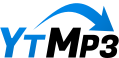In the bustling world of YouTube Shorts, where creativity meets brevity, grabbing the viewer’s attention is more crucial than ever. Imagine your thumbnail as the first handshake in a meeting – it sets the tone for what’s to come and can make a lasting impression. With millions of videos clamoring for attention, a captivating thumbnail is your golden ticket to standing out in a crowded digital landscape. But what exactly makes a thumbnail pop? How can you create visuals that not only entice viewers but also accurately represent your content? In this article, we’ll explore the art and science behind crafting eye-catching thumbnails specifically designed for YouTube Shorts. Get ready to unlock the secrets that will transform your videos from overlooked to unforgettable!
Choosing the Perfect Frame for Maximum Impact
To truly make your YouTube Shorts pop, selecting the ideal frame is essential. Think of your thumbnail as the storefront of an enticing shop; if it doesn’t grab attention, passersby will just keep walking. When you’re in the YouTube mobile app, you’ll come across a pencil icon next to your video preview. Tapping on it unlocks a treasure trove of potential frames, allowing you to scrub through your footage and pick one that screams, “Click me!” The frame you choose should be a perfect snapshot that encapsulates the essence of your content, leading viewers to a world of excitement and discovery.
Once you’ve zeroed in on that perfect moment, it’s time to jazz it up with text and graphics. Use the text icon on the right to add catchy phrases that speak directly to your audience. Feel free to play around with font colors, backgrounds, and sizes – it’s all about creating a vibe that resonates with your viewers. Consider incorporating emojis through the keyboard as well; they’re like sprinkles on a cupcake! And for those who want to take their thumbnail game up a notch, don’t forget to experiment with filters to give your image that extra flair. After all, the goal here is not just to inform but to entice, and a visually engaging thumbnail is your chance to shine.
| Element | Purpose |
|---|---|
| Frame Selection | Captures viewers’ attention instantly |
| Text & Fonts | Communicates the tone of your video |
| Emojis | Adds personality and emotion |
| Filters | Enhances visual appeal |
Designing Engaging Text That Captivates Viewers
Creating a thumbnail that truly resonates with your audience requires a blend of creativity and strategic thinking. Start by selecting a frame from your video that encapsulates the essence of your content—this is your chance to make a first impression. Imagine this as picking the perfect bait for fishing; you want something that draws your viewers in and piques their curiosity. To do this, simply tap on the pencil icon once you’re in the YouTube mobile app, and scroll through your footage. Look for that captivating expression or striking visual that will serve as an enticing preview of your short.
Once you’ve secured your base image, it’s time to jazz it up with some compelling text. Use the text icon to craft a message that speaks directly to your target audience. Think of this as adding seasoning to your favorite dish—the right blend can elevate your creation to something truly delectable! You have options here—the ability to change font color, adjust background colors, and manipulate text size with an easy-to-use slider. Don’t shy away from getting playful with emojis to add that extra flair. You can also apply filters to enhance the overall aesthetic. When you’re satisfied with your design, hit that tick icon and watch your thumbnail come to life, ready to entice viewers to dive into your content.
| Tip | Description |
| Select Vibrant Colors | Use bold colors to make your text pop against the background. |
| Keep It Simple | Avoid clutter; concise messages are more effective. |
| Highlight Key Points | Use larger fonts for important words or phrases. |
| Emojis Can Help | Sprinkle in relevant emojis to draw attention and convey emotion. |
Incorporating Visual Elements to Enhance Appeal
To create a standout thumbnail for your YouTube Shorts, you need to think visually right from the get-go. Choosing the right frame is essential; it’s your first opportunity to grab a viewer’s attention. When crafting your thumbnail through the YouTube mobile app, tap on the pencil icon, and scroll through your footage to select a frame that truly embodies the spirit of your short. The selected image can be enhanced further. Consider adding vibrant background colors, overlays, or even filters to elevate the overall aesthetic. It’s like a painting where every stroke counts; don’t shy away from experimenting until that perfect harmony is struck.
Next, text can be your ally in enhancing allure. After you’ve settled on your frame, tap the text icon to sprinkle in some compelling words. The flexibility of customizing font sizes, styles, and colors allows you to tailor your message effectively. Drag the text to your desired spot and make sure it complements the image, rather than competing with it. Don’t forget the power of emojis! Incorporating graphics can make your titles pop, giving them an appealing charm that draws eyes in. Here’s a little checklist to help you out:
- Choose a captivating frame
- Add engaging text with bold colors
- Incorporate emojis for extra flair
- Experiment with filters for added depth
let’s underscore how these elements come together. Here’s a quick comparison of various thumbnail enhancements:
| Element | Impact |
|---|---|
| Vibrant Colors | Eye-catching, draws immediate attention |
| Clear Text | Informs viewers about the content |
| Emojis | Adds personality, creates engagement |
| Filters | Enhances aesthetics, sets mood |
You’ve got all the tools at your fingertips to craft a thumbnail that not only stands out but also encapsulates the essence of your content, getting viewers to hit that play button faster than they can scroll!
Utilizing Filters to Create a Professional Finish
When crafting the perfect thumbnail, filters can be your best friend, transforming an ordinary image into something truly eye-catching. By applying filters, you’re not just making the colors pop; you’re also conveying the mood and tone of your content. For instance, a vibrant, saturated filter can evoke excitement and energy, perfect for a fun DIY project or a lively dance tutorial. Conversely, a soft, muted filter might work wonders for lifestyle content, enhancing that cozy, intimate feel. So, don’t hold back! Play around with different filters until you find the one that resonates with your brand.
As you dive into the editing process, you can combine filters with text and graphics for a cohesive look. Consider this when selecting your filters:
| Filter Type | Best For | Vibe |
|---|---|---|
| Vibrant Saturation | DIY Projects | Exciting |
| Soft and Muted | Lifestyle Content | Cozy |
| High Contrast | Thriller/Fiction Stories | Dramatic |
| Black and White | Artistic Shots | Timeless |
It’s all about finding that sweet spot where your visuals capture the essence of your video. Don’t forget to consider the text overlay as well! The right filter can complement your chosen font color and background beautifully, ensuring that everything feels harmonious. Ultimately, the goal is to entice viewers to click and engage with your content. Trust your instincts and have fun experimenting—after all, crafting that perfect thumbnail should feel like more of a creative playground than a chore!
Q&A
### Q&A:
Q1: Why are thumbnails important for YouTube Shorts?
A: Thumbnails are like the first impression of your content. They grab attention and entice viewers to click on your Shorts. It’s the tiny yet mighty gateway to your videos. An eye-catching thumbnail can make your content stand out from the crowd, and we all know how vital that is in a sea of endless videos!
Q2: How do I create a custom thumbnail for my YouTube Shorts using the mobile app?
A: Creating a custom thumbnail is super easy! When you’re crafting your Short in the YouTube mobile app, just tap on the pencil icon next to the image once you reach the thumbnail screen. This lets you scrub through the footage to find the perfect frame that best represents your video. Think of it as picking the best snapshot from a thrilling movie!
Q3: Can I add text to my thumbnail?
A: Absolutely! After selecting your frame, you can add text by tapping the text icon on the right side of the screen. You’ll have options to change the font, color, and even the background of the text. Plus, there’s a handy slider that lets you adjust the font size. It’s like decorating a cake—you want to make it look tasty and appealing!
Q4: What if I want to add some flair to my text?
A: Go for it! Once you’ve typed out your text, you can easily tap and drag it to position it wherever it looks best on the thumbnail. And don’t forget, using emojis can spice things up! Think of them as sprinkles on your cupcake—small yet impactful!
Q5: Are there any additional tools I can use to enhance my thumbnail?
A: Of course! The app offers filters you can apply to your thumbnail to give it that extra pop. It’s a great way to set the mood and vibe of your video visually. Just remember to keep it cohesive with your overall brand!
Q6: What do I do after I finish creating my thumbnail?
A: Once you’re satisfied with your design, simply tap the tick icon in the top right-hand corner to save your masterpiece! From there, you can continue uploading your YouTube Short, armed with a thumbnail that’s ready to dazzle viewers.
Q7: Any final tips for designing thumbnails?
A: Keep it simple yet striking! Your thumbnail should reflect the essence of your content and catch the eye quickly. Remember, you want to spark curiosity and make viewers excited to hit that play button. A great thumbnail is like a good hook in a story—it pulls you in from the very start!
With these tips in hand, you’re all set to create eye-catching thumbnails that will help your YouTube Shorts shine unmistakably! Happy creating!
Final Thoughts
As we wrap up this quick guide on crafting eye-catching thumbnails for your YouTube Shorts, remember that your thumbnail is more than just a pretty image—it’s the first impression potential viewers will have of your content. Think of it as the cover of a book; it should intrigue and entice! By following the steps we laid out, from selecting the perfect frame to customizing text and adding some playful emojis, you’re well on your way to creating thumbnails that truly pop.
Now, don’t shy away from experimentation. Dive into those filters and get creative with your designs. The goal is to stand out in the sea of content on YouTube. So, tap that pencil icon, play with font sizes, and let your personality shine through your thumbnails. As you upload your Shorts, keep in mind that a killer thumbnail can be just the spark needed to transform casual scrollers into engaged viewers.
Now go forth and make some thumbnails that not only represent your fantastic content but also capture the eye of anyone scrolling by. Happy creating!