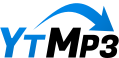Are you ready to step into the fast-paced world of YouTube Shorts? While these bite-sized videos are designed for quick consumption, there’s a whole landscape of creativity waiting to be explored beyond that 60-second mark. Think of YouTube Shorts as the appetizers at a party—delicious, engaging, and leaving your guests wanting more. But what if you could turn those quick snippets into a full-course meal? In this article, we’ll dive into the exciting possibilities of expanding your YouTube content strategy. From hooking viewers with compelling stories to maximizing the potential of your channel, get ready to unlock a treasure trove of ideas that can extend your reach and engagement beyond those fleeting moments. So, grab your camera and let’s explore how to make your Shorts the gateway to richer, longer content!
Exploring the YouTube Shorts Creation Process for Longer Videos
Creating YouTube Shorts that stretch beyond the typical 60-second mark is surprisingly straightforward, but it requires a little navigational finesse. Start by diving into the YouTube app and tapping on the Create button. It’s easy to think this will directly take you to the Shorts creator, but here’s the twist: you’re better off heading to the Video section instead. From there, you can select a pre-recorded vertical video that exceeds 60 seconds. Just make sure you don’t hit the “edit into short” option—this is crucial! The process is as simple as clicking Next, following the usual steps, and letting your content upload.
Now, here’s the catch—once your longer video is uploaded, it might appear to be treated as a conventional long-form video. Sounds confusing, right? It’s part of the journey, so keep your faith in YouTube. They have indicated that although your long Shorts might not show up in the Shorts feed immediately, they will eventually find their proper place—usually within a couple of weeks. So don’t panic if it seems like your masterpiece got lost in cyberspace, just give it some time. Want to dive deeper into the world of long-form Shorts? Check out the resources they provide to smooth out this experience!
| Step | Description |
| 1 | Tap the Create button (but head to the Video section) |
| 2 | Select your vertical video longer than 60 seconds |
| 3 | Skip the “Edit into Short” option |
| 4 | Click Next and finalize your upload |
Navigating the Upload Journey: From Capture to Completion
Uploading YouTube Shorts that stretch beyond the conventional 60 seconds can feel like trying to navigate a maze—confusing, yet rewarding once you find your way through. First things first, when you open the YouTube app to create, avoid the shorts creation screen. Instead, head straight to the video section. It’s like telling the universe you’re ready for something beyond the ordinary. Here, you can select a vertical video that you’ve already recorded. But here’s a key detail: don’t choose the ”edit into short” option. Just hit ‘Next’ and follow the usual prompts to get your video uploaded, ensuring you’re on the right path to share your longer content.
Now, here comes the slightly tricky part—once your video is uploaded, it might appear as if it’s in the ‘wrong’ section, categorized as a long-form video rather than showcasing its Shorts potential. But don’t fret; this is where your trust in YouTube comes into play. According to their guidance, while long Shorts might not immediately pop up in the Shorts feed, everything should sort itself out in due time, perhaps even within a few weeks. Think of it as planting a seed; you water it (upload), and while the growth may not be instant, it will bloom when the time is right. Keep that faith afloat, and get ready for the impactful reach your longer content can achieve!
Understanding YouTube’s Categorization of Long Shorts
When it comes to uploading longer shorts on YouTube, a bit of know-how goes a long way. First and foremost, if you’re aiming to upload a vertical video that exceeds the typical 60-second limit, you need to head not to the dedicated shorts creation screen, but rather to the regular video upload section. This may seem counterintuitive—after all, we’re talking about “shorts,” right? Indeed, but here’s the catch: simply select your video, make sure you don’t wander into the “edit into short” option, and hit next. It’s like trying to park a minivan in a compact car space; just because you want to be in one area doesn’t mean that’s where you need to go. Stick to the upload guidelines and watch your longer content seamlessly transition to YouTube without missing a beat.
Now, it’s crucial to recognize that after upload, your video might appear as a standard long-form video. This can be a bit disconcerting, especially if you were expecting it to land directly into the Shorts feed. Don’t panic! YouTube assures creators that these longer shorts will find their rightful spot over time. Like a pearl nestled in an oyster, patience is key here. You might have to wait a couple of weeks for your content to be appropriately categorized. In the meantime, it’s good to stay informed about how others are navigating this new terrain. Consider this process a small leap of faith in leveraging YouTube’s categorization system—everything should eventually fall into place if you follow the steps carefully.
Tips for Maximizing Visibility and Engagement on Longer Shorts
To truly stand out and ensure that your longer YouTube Shorts grab attention, it’s crucial to focus on high-quality content right from the start. Think of your Shorts as a mini-movie; even with a limited timeframe, the first few seconds are your hook. Aim to engage viewers immediately with striking visuals, compelling storytelling, or an intriguing question. Remember, the goal is not just to fill time, but to keep viewers glued to the screen, craving more. Use captivating thumbnails that draw people in, and don’t hesitate to integrate strong calls to action that prompt engagement like “Leave a comment” or “What do you think about this?”
Additionally, when uploading your content, ensure you tweak a few settings to maximize visibility. Instead of following the traditional path of creating Shorts via the app’s dedicated section, navigate directly to the video upload feature. This method allows you to select longer vertical videos without mistakenly categorizing them as standard Shorts. Keep in mind that longer Shorts may not instantly appear in the Shorts feed—this can feel like a leap of faith. Have faith in the YouTube algorithm, as they’ve mentioned that any delays in visibility should resolve within weeks. So, in the meantime, keep your eye on engagement metrics and consider experimenting with different styles of content to see what resonates best with your audience. By doing so, you’ll not only enhance your reach but also elevate the overall viewer experience!
| Tip | Description |
|---|---|
| Engagement Hook | Grab attention within the first few seconds. |
| Quality Over Quantity | Focus on compelling storytelling to retain viewers. |
| Creative Thumbnails | Use eye-catching images that spark curiosity. |
| Navigating Uploads | Upload longer videos via the video section, not Short creation. |
Q&A
## Unlocking YouTube Shorts: Extend Your Content Beyond 60 Seconds!
Q&A
Q1: What are YouTube Shorts, and why should I care about them?
A1: YouTube Shorts are bite-sized videos designed for quick viewing on mobile devices, often limited to 60 seconds. They’re a great way to engage your audience and boost your channel’s visibility since they can reach a wider audience due to their unique format. But what if I told you that you can create Shorts longer than just 60 seconds? Intrigued, aren’t you?
Q2: How can I upload a YouTube Short that’s longer than 60 seconds?
A2: The process might feel a little counterintuitive, but it’s pretty straightforward! First, open the YouTube app and tap the create button. However, don’t get distracted by the Shorts creation screen; you actually need to head over to the video section. Here, you can select a vertical video longer than 60 seconds that you’ve already recorded. Just avoid the option that says “edit into short”—that’ll lead you down the wrong path! Simply press next, complete all the usual steps, and let it upload. Easy peasy! Why overcomplicate things, right?
Q3: Will my longer videos be treated as Shorts right away?
A3: Not exactly! Once your longer video is uploaded, it may seem like it’s being categorized as a standard long-form video, and that can be a little misleading. You might find yourself wondering, ”Did I do something wrong?” But here’s the kicker: have some faith! YouTube assures us that while your video may not show up in the Shorts feed immediately, everything should sort itself out in a couple of weeks. It’s like waiting for a soufflé to rise; trust the process!
Q4: Is there a catch when uploading longer Shorts?
A4: The main catch is that you have to be patient. YouTube’s algorithm might take its time to categorize your longer Short, but it’s worth the wait. Think of it like a fine wine—it needs a little time to age before it shines! Plus, branching out to longer content can diversify your channel and keep your audience hooked.
Q5: Where can I learn more about making YouTube Shorts?
A5: Glad you asked! For a visual and detailed guide, check out the three-minute YouTube short linked below. It’ll walk you through the entire process in a fun way. After all, who doesn’t love learning through engaging, snappy content?
Remember, experimenting with your content is key. So go ahead and give those longer YouTube Shorts a shot—you never know how they might resonate with your audience! Happy creating!
Wrapping Up
And there you have it, folks! Unlocking the full potential of YouTube Shorts is just a few steps away. You now know how to extend your content beyond that pesky one-minute limit, allowing your creativity to flow without restriction. Remember, it’s all about finding the right place in the app—skip that shorts creation screen and head straight to your video section. Once you’ve picked your vertical video, just follow along as you usually would and let the magic happen.
Sure, the upload process might have you second-guessing when everything looks a bit odd post-upload, but trust in the system! Patience is key here; YouTube will eventually sort it out. Think of it like planting a seed—sometimes, you won’t see the sprout right away, but with time, it’ll blossom into something amazing!
Before you go, don’t forget to check out that three-minute YouTube short linked below to dive deeper into this game-changing technique. Now, go ahead—get out there and start crafting those dynamic, engaging videos that will keep your viewers coming back for more! Happy creating!